
holiday 1

holiday 2

holiday 3

holiday 4

holiday 5

holiday 6
revision: December 14, 2024
simple example: mouse over pictures






<div class="ex">
<img id="myImage" src="../images/1.jpg" alt="picture" title="photo" alt="Sample Image" style="width: 300px; cursor: pointer;">
<img src="../images/2.jpg" alt="picture" title="photo" class="one" alt="picture" title="photo"/>
<img src="../images/3.jpg" alt="picture" title="photo" class="two" alt="picture" title="photo"/>
<img src="../images/4.jpg" alt="picture" title="photo" class="one" alt="picture" title="photo">
<img src="../images/5.jpg" alt="picture" title="photo" class="two" alt="picture" title="photo"/>
<img src="../images/6.jpg" alt="picture" title="photo" class="one" alt="picture" title="photo"/>
<style>
#example_1 img{width: 10vw; height: 10vw;}
.zoomed {transform: scale(1.2); transition: transform 0.25s ease; }
#example_1 .one:hover { height: 12vw; width: 12vw;}
#example_1 .two:hover{ transform:scale(0.5);}
</style>
<script>
document.getElementById('myImage').addEventListener('mouseover', function() {
this.classList.toggle('zoomed')});
</script>
</div>
multiple photos to enlarge and shrink





<div class="ex">
<div>
<img src="../images/1.jpg" alt="picture" title="photo"/>
<img src="../images/2.jpg" alt="picture" title="photo"/>
<img src="../images/3.jpg" alt="picture" title="photo"/>
<img src="../images/4.jpg" alt="picture" title="photo"/>
<img src="../images/5.jpg" alt="picture" title="photo"/>
</div>
<style>
#example_2 img {height: 200px; width: 200px; margin: 10px;}
#example_2 img:hover{height: 400px; width: 400px; }
</style>
</div>
click to enlarge photos





<div>
<img src="../images/5.jpg" alt="picture" title="photo" height="200px" width="200px"/>
<img src="../images/6.jpg" alt="picture" title="photo" height="200px" width="200px"/>
<img src="../images/7.jpg" alt="picture" title="photo" height="200px" width="200px"/>
<img src="../images/8.jpg" alt="picture" title="photo" height="200px" width="200px"/>
<img src="../images/9.jpg" alt="picture" title="photo" height="200px" width="200px"/>
</div>
<script>
var images_a = document.getElementsByTagName('img');
for (var i = 0; i < images_a.length; i++) {
images_a[i].addEventListener('click', function() {
for (var j = 0; j < images_a.length; j++) {
if (i != j) {
images_a[j].style.transform = 'scale(1)';
}
}
this.style.transform = 'scale(1.3)';
this.style.margin = '40px'
});
}
</script>
click to enlarge the picture

<div id="image-container">
<img src="../images/10.jpg" alt="picture" title="photo" alt="Shanghai" width="25%" height="auto"/>
</div>
<style>
#image-container { position: relative;}
#image-container img {display: block; max-width: 100%;}
#image-container:hover img { transform: scale(1.2); transition: transform 0.4s ease-in-out;}
</style>
<script>
var imgContainer = document.getElementById('image-container');
var img = imgContainer.getElementsByTagName('img')[0];
img.addEventListener('click', function() {
var enlargedImg = document.createElement('img');
enlargedImg.src = img.src;
enlargedImg.style.position = 'absolute';
enlargedImg.style.top = 0;
enlargedImg.style.left = 0;
enlargedImg.style.width = '50%';
imgContainer.appendChild(enlargedImg);
});
</script>
multiple photos to click to enlarge

holiday 1

holiday 2

holiday 3

holiday 4

holiday 5

holiday 6
<main>
<div image-wrapper>
<img src="../images/1a.jpg" alt="picture" title="photo" style="width:210px;height:200px;" alt="Shanghai" previewable>
<div caption><p>holiday 1</p></div>
</div>
<div image-wrapper>
<img src="../images/2a.jpg" alt="picture" title="photo" style="width:210px;height:200px;" alt="Shanghai" previewable>
<div caption><p>holiday 2</p></div>
</div>
<div image-wrapper>
<img src="../images/3a.jpg" alt="picture" title="photo" style="width:210px;height:200px;" alt="Shanghai" previewable>
<div caption><p>holiday 3</p></div>
</div>
<div image-wrapper>
<img src="../images/4a.jpg" alt="picture" title="photo" style="width:210px;height:200px;" alt="Shanghai" previewable>
<div caption><p>holiday 4</p></div>
</div>
<div image-wrapper>
<img src="../images/5a.jpg" alt="picture" title="photo" style="width:210px;height:200px;" alt="Shanghai" previewable>
<div caption><p>holiday 5</p></div>
</div>
<div image-wrapper>
<img src="../images/6a.jpg" alt="picture" title="photo" style="width:210px;height:200px;" alt="Shanghai" previewable>
<div caption><p>Sholiday 6</p></div>
</div>
</main>
<style>
main { width: 1400px; height:400px; margin-inline: 1vw; padding: 25px; gap: 10px; display: flex; flex-direction: row; flex-wrap: wrap; justify-content: center; }
/*This is a more detailed style for just the immage wrappers*/
[image-wrapper] {display: flex; flex-direction: column; gap: 10px; padding: 5px; width: 200px; height: 300px; background: #fff; border-radius: 20px 20px 20px 20px;
overflow: hidden; box-shadow: 0 3px 15px hsl(0, 0%, 0%, 0.35); justify-content: center; }
/*This is a more detailed style for all the images within the image wrappers*/
[image-wrapper] img { border-radius: 10px 10px 10px 10px; justify-content: center; cursor:zoom-in;}
/*This is a style for the caption in the image wrapper in general*/
[caption] {display: boarder; padding: 5px; text-align: center; width:200px; background: #add8e6; color: blue; border-radius: 20px 20px; }
/*This is a style of how I want the caption to look like in the image wrapper*/
[image-wrapper] [caption] {text-align:center; }
</style>
<script>
//This is where the `constant` is started ans stated
const imageWrappers = document.querySelectorAll('[image-wrapper]');
//This is a function I gave to show the image sources that are previwable
function showPreview(imgSrc) {
const previewImg = document.createElement('img');
const overlay = document.createElement('div');
//This is the method that states that `imgSrc` from earlier is supposed to use the image sorces given
previewImg.setAttribute('src', imgSrc);
//This is where I styled how I want my image to look like after it's enlarged
previewImg.style.position = 'fixed';
previewImg.style.left = '50%';
previewImg.style.top = '50%';
previewImg.style.transform = 'translate(-50%, -50%)';
previewImg.style.maxWidth = '90%';
previewImg.style.maxHeight = '80%';
previewImg.style.zIndex = '9999';
//This is the overlay that I used that will give the background a bit of a blur once an image is enlarged and also where I style how I want the blurr to look like
overlay.style.position = 'fixed';
overlay.style.left = '0';
overlay.style.top = '0';
overlay.style.width = '100%';
overlay.style.height = '100%';
overlay.style.background = 'rgba(0, 0, 0, 0.5)';
//These is where a new element is created or stored
document.body.appendChild(previewImg);
document.body.appendChild(overlay);
//This is a method that uses `EventListner`so everytime I click the image it will enlarge
overlay.addEventListener('click', closePreview);
//This is where I function the new element to be removed after any click from the previous line
function closePreview() {
document.body.removeChild(overlay);
document.body.removeChild(previewImg);
//This is a method that uses `EventListner`so everytime I click anywhere the enlarged image will disappear or go back to normal
overlay.removeEventListener('click', closePreview);
}
}
//This is a method that is used to apply/trigger the functions given before that enlarges and unenlarges the image
imageWrappers.forEach(imageWrapper => {
imageWrapper.addEventListener('click', (event) => {
const img = imageWrapper.querySelector('img');
showPreview(img.getAttribute('src'));
});
});
</script>
enlage picture on hover
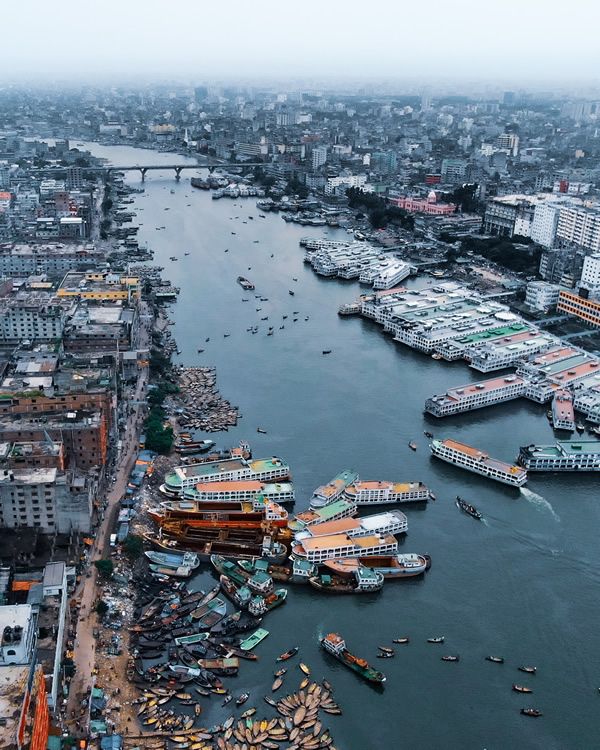
<div class="images-container">
<img src="../images/10a.jpg" alt="picture" title="photo" alt="Sample Image" class="hover-image">
</div>
<style>
.images-container {display: inline-block; overflow: hidden;}
.hover-image { width: 300px; height: auto; transition: transform 0.3s ease;}
</style>
<script>
document.addEventListener('DOMContentLoaded', () => {
const image = document.querySelector('.hover-image');
image.addEventListener('mouseover', () => {
image.style.transform = 'scale(1.5)';
});
image.addEventListener('mouseout', () => {
image.style.transform = 'scale(1)';
});
});
</script>
click to enlarge and use button to reduce


<div>
<div class="container">
<img src="../images/5.jpg" alt="picture" title="photo" id="three" onclick="enlargeImg_A()"/>
<img src="../images/7.jpg" alt="picture" title="photo" id="four" onclick="enlargeImg_B()"/>
</div>
<button onclick="resetImg_A()">A</button>
<button onclick="resetImg_B()">B</button>
</div>
<style>
#example_7 img{width: 10vw; height: 10vw;margin-left: 2vw;}
button{width: 4vw; height: 2vw; background-color: lightgreen; margin: 2vw;}
#imageContainer{margin-left: 2vw;}
</style>
<script>
img_A = document.getElementById("three");
function enlargeImg_A() {
img_A.style.transform = "scale(1.5)";
img_A.style.transition = "transform 0.25s ease";
}
function resetImg_A(){
img_A.style.transform = "scale(1)";
img_A.style.transition = "transform 0.25s ease";
}
img_B = document.getElementById("four");
function enlargeImg_B() {
img_B.style.width = "12%";
img_B.style.height = "12%";
img_B.style.transition = "width 0.5s ease";
}
function resetImg_B() {
img_B.style.width = "10%";
img_B.style.height = "10vw";
img_B.style.transition = "width 0.5s ease";
}
</script>